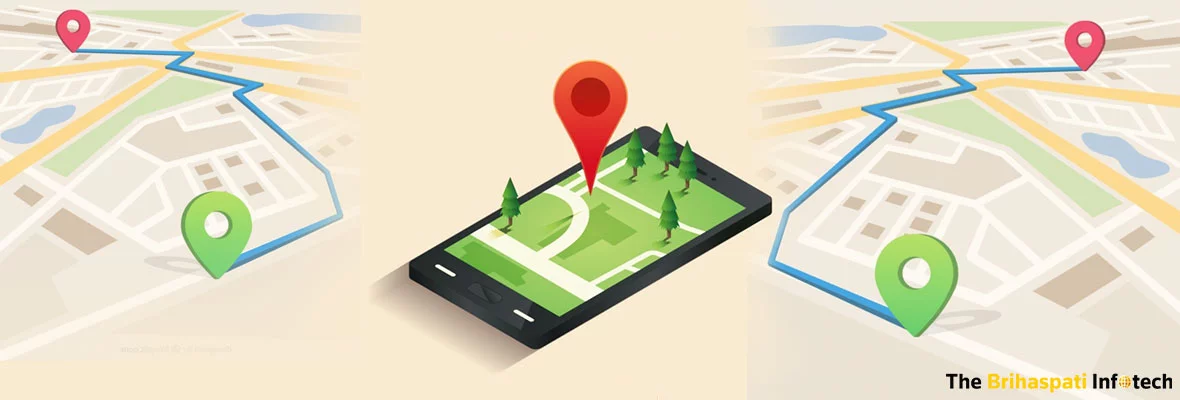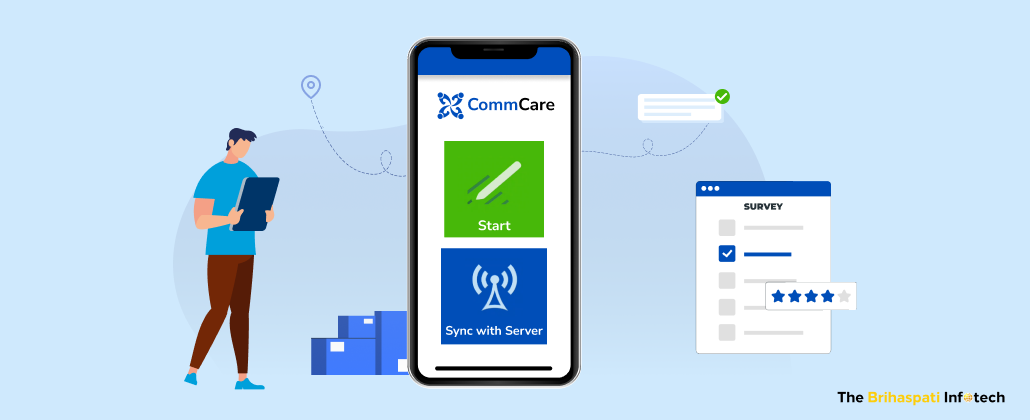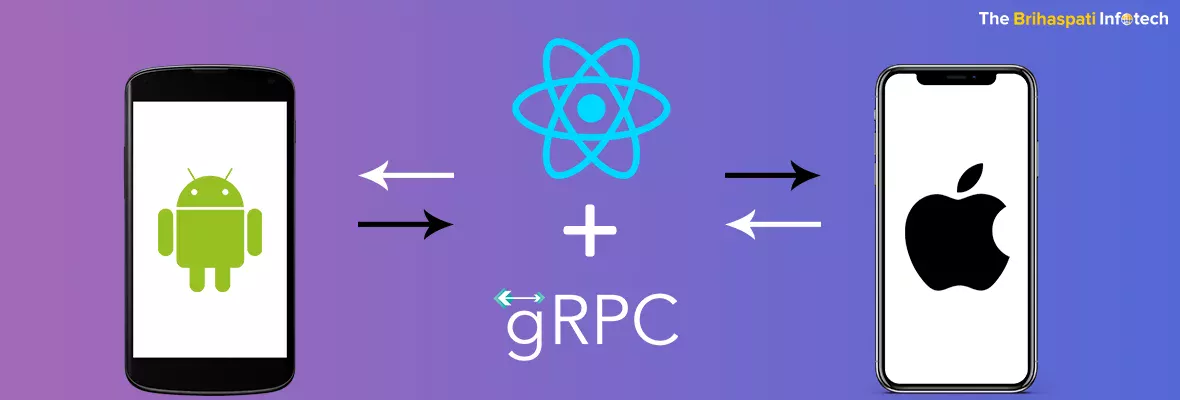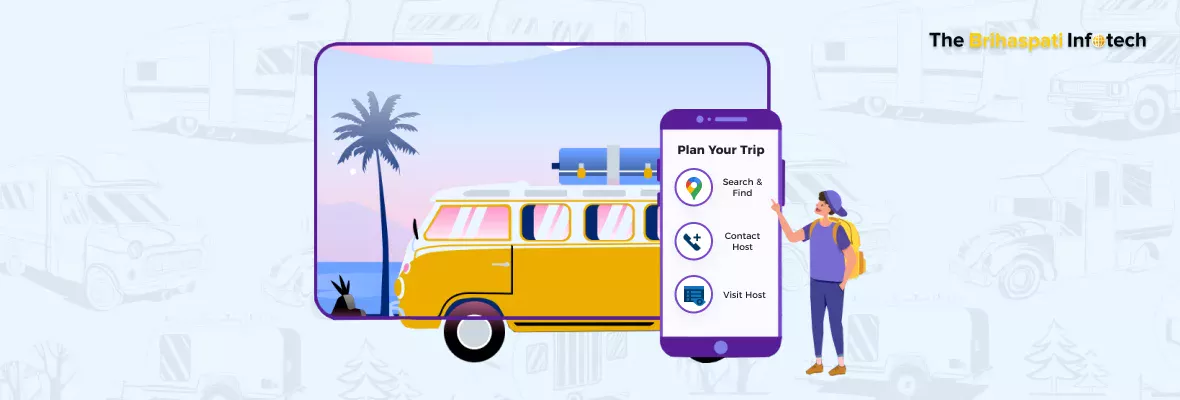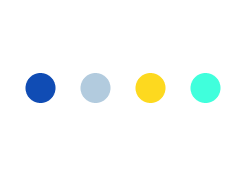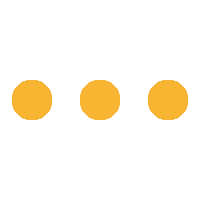As mobile marketing is repeatedly expanding largely due to GPS-enabled smartphone usage, GEO-FENCING iOS App helps to pop-up business marketing to become more location-based & targeted.
In this blog, we will discuss the insights of Geo-fencing, its purpose and its importance in the field of iOS app development.
What is “GEO-FENCING”?
- A unique revolutionary software program utilizes the global positioning system (GPS) or radio frequency identification (RFID) to define geographical boundaries.
- ‘Geo-fence’ is a geographical area or a virtual barrier in a radius around a specified point.
- Geo-fencing helps to trigger a response on the user’s entry and exit across a specified area.
- As per the administrators’ privilege, it enables us to send a location-specific pop-up message to Smartphone users, when entered or exited the defined geofenced location.
Importance of Geo-fencing iOS App
- With the help of ‘Core Location (CL)’ Framework, the user can incorporate Geofencing in iOS Apps.
- It provides two ways to monitor a user’s entry and exit for a specific region, i.e. Geographical region monitoring (iOS 4.0 and later and OS X v10.8 and later) and Beacon region monitoring (iOS 7.0 and later).
- Helps user to monitor up to 20 regions closest to the user-location at a time. Beyond that, it may result in an error indicating that the over limit.
- In iOS, Geo-fences can be tracked, even if the app isn’t running.
Region Monitoring
- Before monitoring any region, make sure that the current device supports the region monitoring. There may be some reasons and circumstances due to which region monitoring might not be supported.
- iOS possess classes and methods to determine the availability of region monitoring.
- While working with App in the background, it is recommended to check the background ‘RefreshStatus’ property of the UIApplication class, to process the location updates.
Defining & Registering a Region
- Before monitoring of a region, the region must be defined and registered. ‘CLCircularRegion’ Class in iOS 7.0 or the later versions are used to define the region.
- It must include the geographical area data of the region, as a center and also, the desired radius around the center region.
- Also, include an identifier for the region to distinguish each region. The identifier string acts as a guaranteed weapon in the App to identify a region later.
Triggering Location Manager
- Call the ‘startMonitoringForRegion’ method of ‘CLLocationManager’ object.
- Monitoring of regions immediately starts after the registration.
- Events of crossing the region are handled by delegate 2 methods.
- As soon as the user’s App enters a registered region, location manager’s ‘-locationManager:didEnterRegion:’ method will be triggered.
- Similarly, when the user’s App exits a registered region, ‘-locationManager:didExitRegion:’ method will be triggered.
- The identifier string identifies the region which made the delegate trigger.
- During failure or error of region monitoring, the location manager will trigger a notification ‘-locationManager:monitoringDidFailForRegion:withError:’
Targeting Initial Geo-fence
- In iOS7, one can use ‘requestStateForRegion’: method of the ‘CLLocationManager’ class to monitor whether the user is already inside a fence.
- On launching the App, the location manager checks all the registered regional states.
- The ‘didDetermineState:forRegion’ method of ‘CLLocationManager’ will be triggered, that determines the state for each region, which comes under any 3 categories of CLRegionState; CLRegionStateUnknown, CLRegionStateInside, and CLRegionStateOutside.
- If Region State is equal to CLRegionStateInside, the region is already inside the geofence.
Stop Monitoring for Region
- Call ‘stopMonitoringForRegion’: method of ‘CLLocationManager’ object, by passing through the monitored regions.
- If the specified region is not being monitored, this line of code will have no effect.
Plan & Manage Reminders
One of the most functional and useful features built into iOS.
Now, Set location-based reminders to plan or remember the things when to do & to be done, based on regional location & time.
How to set a Reminder in your App is mentioned here below:
- Open the Reminders app
- Click on the list to add your reminder
- Click to add your reminder
- Click the ‘i‘ icon to add more info and set a location
- Toggle Remind me at a location to on and then Click Location below it
- Click to search for a location or use Current Location or a saved address
- Click the desired location from the results and then drag the black marker on the map to set the geofence.
- You can set your reminder when you arrive or leave the periphery of the selected location. Now click Details in the top left to go back to your reminder’s information
- Location is now set. Finally, press Done in the top right corner to save your reminder.
Pop-Up Your Business with Geo-fencing iOS App!
a) Advertisement & Marketing
- Advertise shoppers with Cool marketing and advertising strategies.
- Send promotional messages to the customer’s Smartphone who enter their premises. i.e thereby steer customers away from competitors.
- Analyze whether promotional or targeted offers actually bring people into stores and result in more sales.
- Also, analyses the frequent customer visits to the store, duration of shopping and how well a marketing campaign works.
b) Manage Fleet
- Enables constant, automated updates to a fleet manager with geofencing App about a vehicle’s movement/activity and minimizes unwanted vehicle usage to save fuel costs and working hours.
- Helps drivers to know the pre-defined landmark locations.
- Integrates into fleet vehicle send reports whether a vehicle enters or exits a geofenced area and the vehicle duration in those zones
c) Enforce Law and order
- Allows quickly locate stolen vehicles displaying the exact Vehicle’s position, to inform the concerned authority.
- Alerts the official if someone with an ankle bracelet on house arrest, try to escape the premises.
- An employee smart card will send a pop-up alert to security on an unauthorized entry in a pre-specified area.
Other benefits
- Notification can be sent to parents with an email, whenever the child’s mobile device is no more near to or in the school premises.
- Information can be provided to the tourists about interesting places to explore a city.
- An alert can be sent to field service technicians when they are about to reach a customer or in the near vicinity.
For more information, how to use Geo-fencing iOS App to pop-up your business need, you may feel free to REACH US.
Stay Tuned for Latest Updates
Fill out the form to subscribe to our newsletter