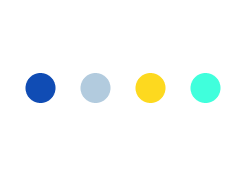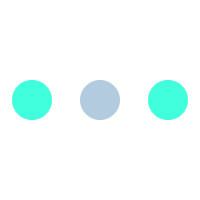Save-to-Site – WordPress Data Scraping Plugin
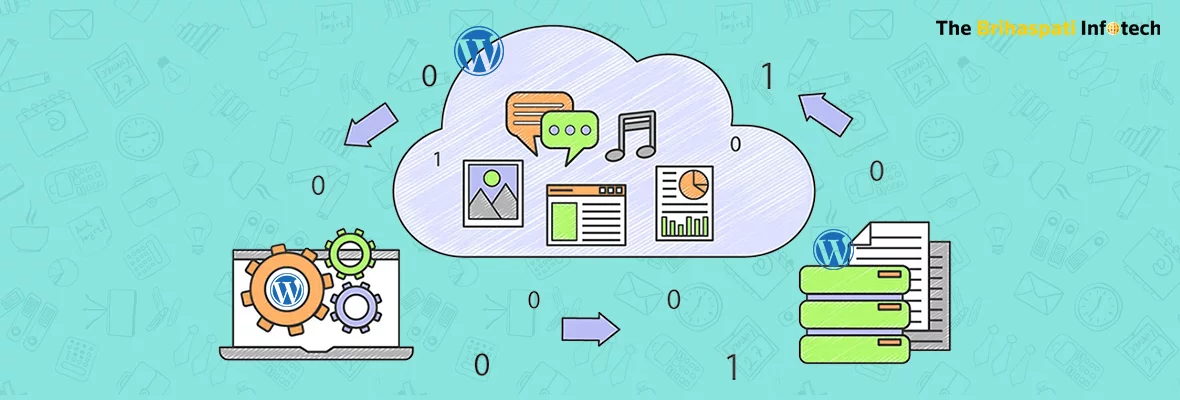
WordPress is the most popular open source content management system (CMS) which can be easily installed and upgraded free of cost. It is used by millions of users worldwide so mostly people are familiar with this CMS and require less training. To change the functionality or to customize the look of the website WordPress plugins are of great use. Thousands of plugins of WordPress are currently available online that can extend the functionality and add new features to a website.
If you are searching for a plugin that could extract content and images from a website to your WordPress blog automatically – you are at the right place. TBI this time has come up with a WordPress plugin that helps in data scraping of any website and enables you to create the content of your blog in your website. Our Save-to-Site plugin makes it simple and easy to extract large amount of data from websites to create your post.
Remember, while scraping content from another website, you need to have permission to use the content and give due credits to the source to avoid the violation of copyright laws.
Get Started:
- To start extracting the data from a web page, you need to install the Save-to-Site plugin in your WordPress page. Remember to check mark the plugin from the list of installed plugins to activate it.
- Selecting the plugin displays 7 tabs on top, out of which you need to click the tab named “Bookmarklet” which will have two buttons. You have to drag any one of the two buttons to the browser bookmark bar and place it there.
- Following that open the web page from where you want to scrape the content to your WordPress post and click on the bookmarklet button.
- The content of the web page including the main pictures will be extracted to your WordPress content post section from where you can edit it if you want and publish it on your website.
- Importing: You can set the number of paragraphs to be scraped from the web page for your article from the scroll menu in the importing tab. The first image of the article should be set as the featured image or not can also be altered in this tab. This tab has also the setting for the display of URL, publication name and reading time of the article. The alignment of the article as well as of the images is also done in this tab.
- Publishing: This tab consists of the setting of the posts which are saved as drafts or published. The alterations after saving the draft or publishing the extracted post – like to remain in the current window or not, closing the window or not, redirecting to original tab or to list of posts etc, are done in this section.
- Bulk: This section has an important role in this plugin. It is used to process multiple URLs at once and makes a separate draft for each of them. You just need to enter the different URLs each in its own line and then upload them.
- Sources: This tab is used to set the custom names of the source of the articles. You just need to enter the URL of the web page from where the article is scraped and give the custom source name to that URL that is to displayed on your post.
- About: This tab displays various features of this plugin and functionality of each button.
This is a great WordPress plugin for bloggers and blogging was never that much easy before. We have tried to well document this plugin but in case you require more assistance, feel free to contact us.